1. Open Mail
2. Click Mail in the top menu bar and select “Preferences”
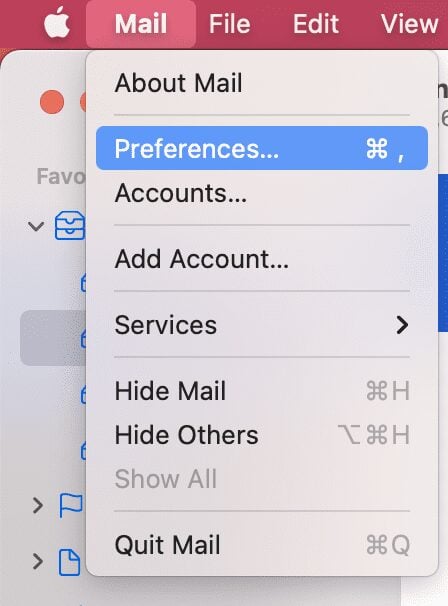
3. Select the “Accounts” tab and select your email account in the left panel
4. On the right, select the “Server Settings” tab and change your IMAP and SMTP settings as needed.
- Outgoing mail server (SMTP): E.g. serverXX.obrienmediabusiness.co.uk (where “serverXX.obrienmediabusiness.co.uk” is replaced with the server hosting your email).
- Incoming mail server: E.g. serverXX.obrienmediabusiness.co.uk (where “serverXX.obrienmediabusiness.co.uk” is replaced with the server hosting your email).
5. You can close the window and your email server settings should now be changed!
A note on O’Brien Media server settings
Your email server (incoming and outgoing) will be in the form “serverX.obrienmediabusiness.co.uk” where the X is the server number your website or email service is hosted on.
Your username will be your email address, in full, and your password will be provided when your email account was created. Once saved, we cannot view passwords, we can however reset them and provide you with a new password.
If you want to collect your email on more than one device, or you want to access your email via Webmail and using your phone or laptop, choose IMAP at the type for your new account when setting up your device.