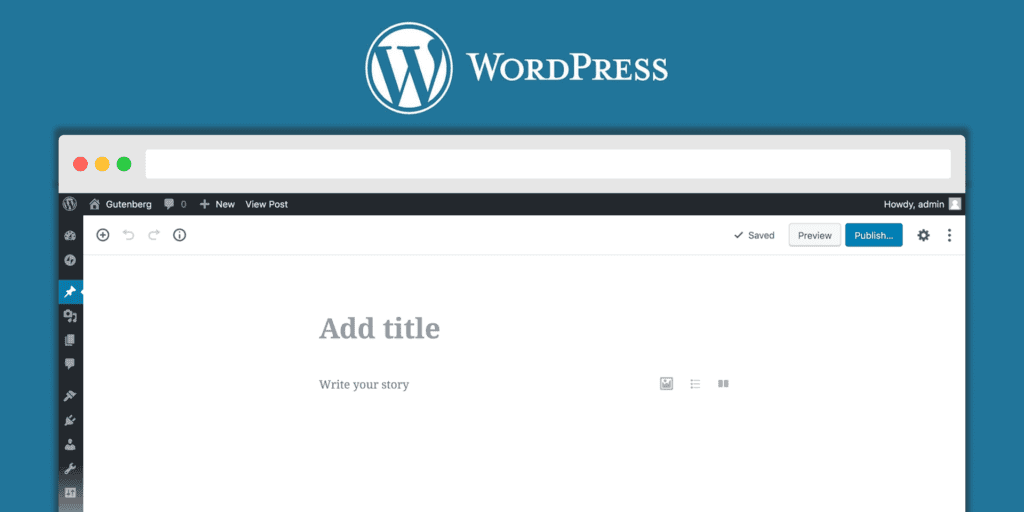The major change in WordPress 5.0 is the introduction of the Gutenberg editor. Gutenberg is a drag-and-drop interface that dramatically changes how posts and pages are built.
You can choose to disable the Gutenberg editor and install the Classic editor plugin, if you want to maintain the same editing experience you’re used to. However, it’s still important to know how the Gutenberg editor will affect your site, as it may create conflicts even before you get a chance to disable it.
4 Steps to Take Before Updating to WordPress 5.0
Especially since the Gutenberg editor is such a huge change, we recommend taking some precautions before you update your site. In the next few sections, we’ll guide you through four steps you can take to safely prepare your site for WordPress 5.0.
Step 1: Back Up Your Site
Before you update your site, you’ll want to make sure you have a recent backup in place. There’s always a small chance that updating to a new version of WordPress could corrupt or break part of your site. If you have a secured backup, you can always restore your site to its previous state if necessary.
Step 2: Try Out the Gutenberg Editor
The Gutenberg editor is a big change, so it may take some getting used to. Setting up a testing environment enables you to try out the Gutenberg editor without affecting your real site. That way, you can learn how the Gutenberg editor works and decide if you like it.
Step 3: Test Your Site’s Theme with Gutenberg
It’s also important to ensure that your theme is compatible with Gutenberg, especially if it relies on a page builder tool (which may conflict with Gutenberg’s functionality). To do that, you can import the backed-up copy of your site to your testing environment, either manually or using a plugin.
Then, install your current theme on your testing site. This will let you see if it’s compatible with Gutenberg. Check your site out on the front end, and click through to see if any of your posts or pages have missing content or elements. In addition, you’ll want to interact with key functionality, in order to make sure it’s working properly.
This is especially important if you use a theme that includes its own page builder tool. You’ll want to make sure nothing appears broken with the Gutenberg editor installed, and that your page layouts look correct. If you have any questions or concerns about your specific theme’s compatibility, you may want to get in touch with its developers.
Step 4: Make Sure Your Plugins are Compatible
Finally, you’ll also need to test your site’s plugins with Gutenberg. Just as with your theme, it’s possible that certain plugins might cause conflicts with the new editor.
On your testing site, install each of the plugins you use, one at a time. Then test each plugin thoroughly on the front and back ends, to ensure that it functions correctly with the Gutenberg editor. For example, if you have an image gallery plugin, you’ll want to check pages with pre-existing galleries to see if they’ve retained their formatting.
In addition, you’ll need to be especially cautious if you use any special composing or page building plugins. For example, if you use the WPBakery Page Builder, only the latest version is compatible with Gutenberg. It’s important to see if any of your plugins have Gutenberg-compatible updates, and to test them thoroughly on your own.
Conclusion
Since WordPress 5.0 is such an important update, there are a few steps you’ll want to implement before taking the plunge. However, it’s important to note that while it’s smart to be cautious, you’ll want to update as soon as possible. Keeping your site on the current version of WordPress is crucial for avoiding security risks.
Before upgrading to WordPress 5.0, it’s best to:
- Back up your site.
- Try out the Gutenberg editor in a testing environment.
- Test your site’s theme with Gutenberg.
- Make sure your plugins work with the new editor.