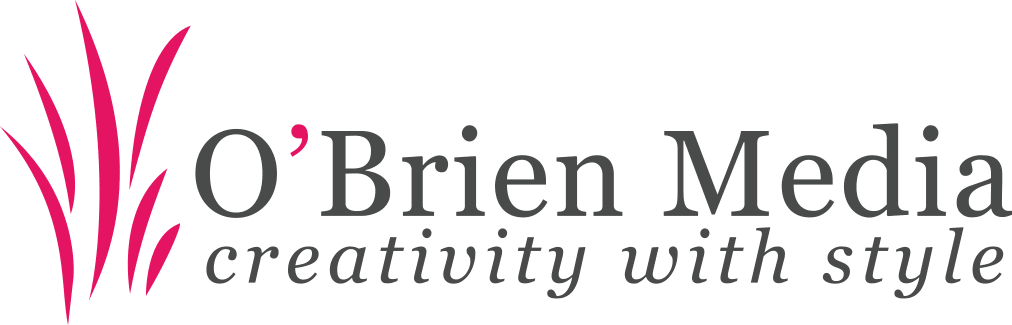Taking a screenshot in Windows
We get asked a lot by customers how to take a screenshot, so here’s a quick guide…
Capturing Screenshots in all Versions of Windows
All versions of Microsoft Windows have the built-in screen capture feature allowing you to capture either the entire screen or a single active window. The two options for capturing a screenshot are listed below:
- Press the Print Screen (sometimes marked as Prt Sc or Prt Scn) key on the keyboard (generally located in the top right hand corner or at the far end of the F1 to F12 keys) to capture an image of the entire screen.
or
- Press Alt & Print Screen (sometimes labeled as Prt Sc or Prt Scn) to capture an image of only the active window.
When the desired screenshot has been captured it is stored in the Windows clipboard, can be extracted by opening a word process program (Microsoft Word, etc.) or an image manipulation program (such as Microsoft Paint), and selecting Paste from the Edit menu or pressing Ctrl-V. Once you’ve inserted the image simple save the document.
If you need to send the screenshot via email simple open a new email message and select Paste from the Edit menu or press Ctrl-V to insert the screenshot into the email message.
Using the Snipping Tool in Windows 7 to Capture Screenshots
You can use Windows 7 Snipping Tool to capture a screen shot and then annotate, save, or email the image. Simply use a mouse to select the section of the screen you want to capture and save the screenshot file.
- Firstly, navigate to the screen/window you want to capture a screenshot of.
- To open the Snipping Tool go to the Start Menu, click on All Programs, then Accessories, then click on Snipping Tool.
- Your screen will dim with a white overlay, you can now drag your mouse to select the area you want to capture.
- You will then be shown the mark-up window where you can annotate your capture.
- When you’re ready to save or send the capture click on File and choose either Save As to save the capture to your computer or Send To and Email Recipient… to send the screen capture to someone via email.

Capturing a screenshot with Windows Snipping Tool (click to enlarge)