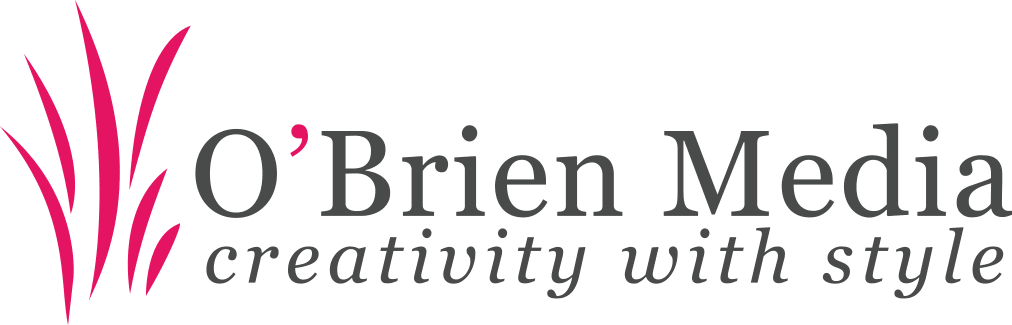Fixing Google Apps Gmail’s
We recently switched our email client software from a mix of Outlook and Thunderbird to Postbox due to it’s simplicity and responsiveness (we’d started to find Thunderbird a bit sluggish and Outlook was only used on a couple of PCs), after a few days we started to see authentication errors on our Google Apps email accounts with a error message of “Too many Simultaneous Connections”.
A bit of searching turned up this article on Google’s help pages indicating that the maximum number of simultaneous connections via IMAP is 15 – and that Postbox defaults to 5 simultaneous connections. Now, for some reason beyond the scope of this post Postbox was using up these 15 connection slots, so an easy fix was to reduce the number down to 1.
You can make the change quickly and easily, in Postbox (or Thunderbird) just Right Click the Gmail account you want to edit then go to “Account Settings” > “Server Settings” > “Advanced” > set “Maximum number of server connections to cache” setting to 1 (default is 5 as I mentioned above).