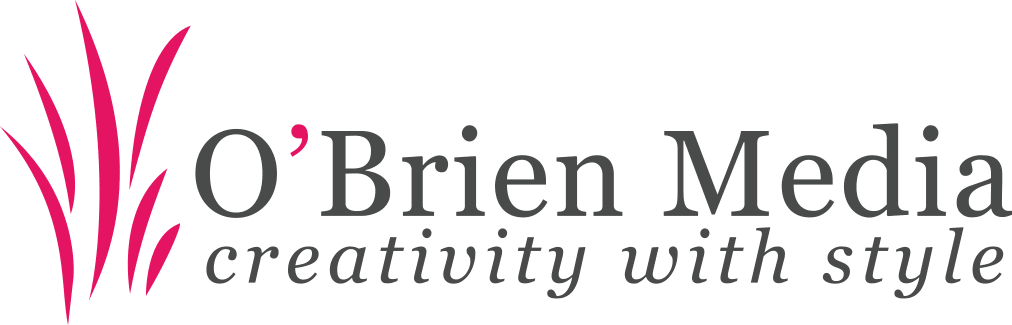Resolving Google Drive “The account that you entered does not match” Error
After we switched over some of our email accounts to use a secondary domain name in Google Apps we started having issues with the above error (“The account that you entered does not match…”) showing on some computers but not others. To resolve we needed to delete the Google Drive preferences and cache folders…
- Close Google Drive from the taskbar – the Google Drive icon is at the bottom right near the clock.
- Press and hold the ‘Windows’ key and press the ‘R’ key to open the “Run” dialogue box.
- Type C:\Users\USERNAME\AppData\
Local\Google – where ‘USERNAME‘ is your Windows username. - Choose and delete the ‘Drive’ Folder
- Close the window and open Google Drive (go to Start and start typing “Google Drive”).
- Sign into Google Drive.
On some computers we also needed to delete the Google Drive data folder and allow Google Drive to create a new one and re-download the Drive contents from the web.