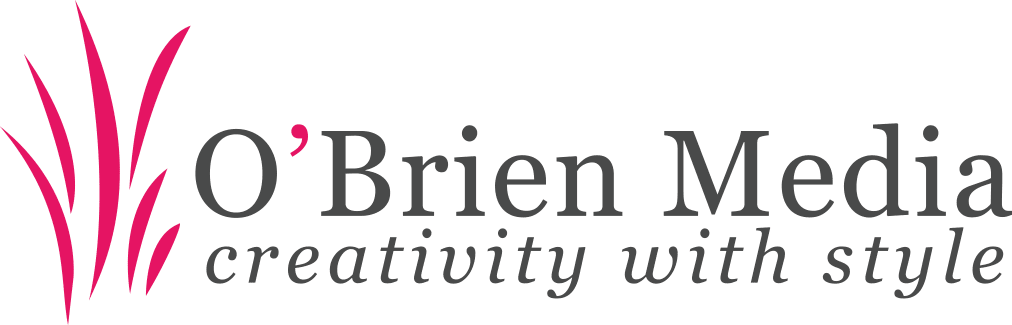Introduction
Images do far more than decorate your site – they tell your brand’s story, engage visitors, and help you stand out in search results. By taking a few moments to add clear, descriptive Titles, Alt Text, and Descriptions to your media, you not only make your content more inclusive for users with visual impairments, but you also signal to search engines exactly what your site offers.
Whether you’re sharing inspiring blog post graphics, eye-catching page headers, or detailed product shots in WooCommerce, proper metadata ensures your images work hard for you. It improves discoverability, keeps your Media Library organised, and helps avoid missed opportunities in traffic and sales. Plus, when accessibility and SEO go hand-in-hand, you’re setting your site up for long-term growth and compliance with web standards.
At O’Brien Media, we believe that every picture you publish is an opportunity to boost accessibility, strengthen SEO, and reinforce your professional image. Share on XIn the sections that follow, we’ll walk you through straightforward, practical steps for crafting Titles, Alt Text, and Descriptions that serve both your audience and your bottom line. Let’s make your images as powerful as the stories they illustrate.
1. General Principles
- Be Descriptive and Specific: Convey what’s actually in the image and avoid generic filenames like “IMG_1234.jpg.”
- Use Keywords Naturally: Incorporate your main topic or product name, but don’t keyword-stuff—prioritize readability.
- Keep It Concise: Aim for 5–8 words in Titles, 8–15 words in Alt Text, and up to 30–50 words in Descriptions (optional).
2. Fields in the Media Browser
Access each image’s metadata via the Media > Library in WordPress, then click on an image to open its attachment details.
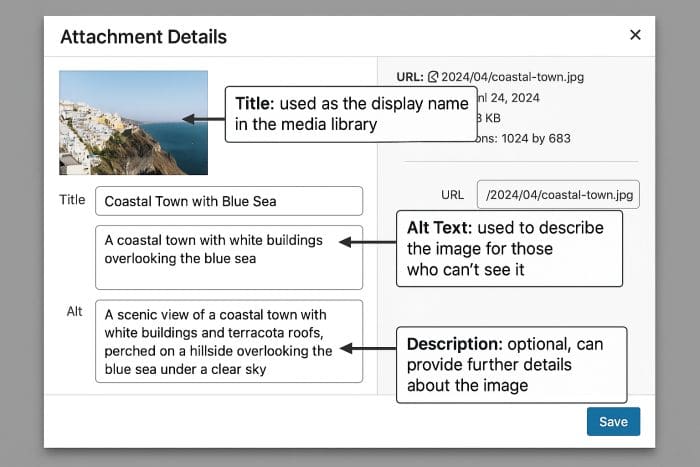
- Title: Internal label in the Media Library. Use a clear, human-readable name (e.g., “Blue Ceramic Vase on White Shelf”).
- Alt Text: Accessibility and SEO. Provide a concise visual description focused on the content’s purpose (e.g., “Hand-painted blue ceramic vase on a white shelf”).
- Description: Context for attachment pages. Expand on Alt Text with details or story (e.g., “A glossy, hand-painted ceramic vase with intricate floral patterns, perfect for spring décor.”).
3. Image Types & Examples
A. Blog Post & Page Images
- Title: Mention the featured topic (e.g., “Sunset Yoga at Beach”).
- Alt Text: Describe the scene or action (e.g., “Woman doing yoga in tree pose on sandy beach at sunset.”).
- Description: Add narrative or context (e.g., “Golden hour yoga session capturing tranquility and coastal breeze.”).
C. Those Examples in Table Format
| Image Type | Title | Alt Text | Description |
|---|---|---|---|
| Blog Post / Page Image | Sunset Yoga at Beach | Woman doing yoga in tree pose on sandy beach at sunset | Golden hour yoga session capturing tranquility and coastal breeze |
| WooCommerce Product Image | Women’s Nordica Running Shoes – Blue/White | Nordica women’s running shoes in blue and white, lightweight breathable mesh | Engineered for endurance runs, these shoes offer responsive cushioning and moisture-wicking lining |
B. WooCommerce Product Images
- Title: Include product name & variant (e.g., “Women’s Nordica Running Shoes – Blue/White”).
- Alt Text: Describe product + key feature (e.g., “Nordica women’s running shoes in blue and white, lightweight breathable mesh.”).
- Description: Highlight specs or usage (e.g., “Engineered for endurance runs, these shoes offer responsive cushioning and moisture-wicking lining.”).
4. Workflow Tips
- Bulk Editing: In Media > Library, switch to list view and click “Edit” to update Titles and Alt Text in bulk.
- Upload Before Inserting: Set metadata before inserting images—WordPress won’t auto-update already-inserted images.
- Use SEO Plugins: Plugins like Yoast or Rank Math flag missing Alt Text and suggest improvements.
- Regular Audits: Periodically scan for missing Alt Text using SEO plugin reports to keep your library compliant.