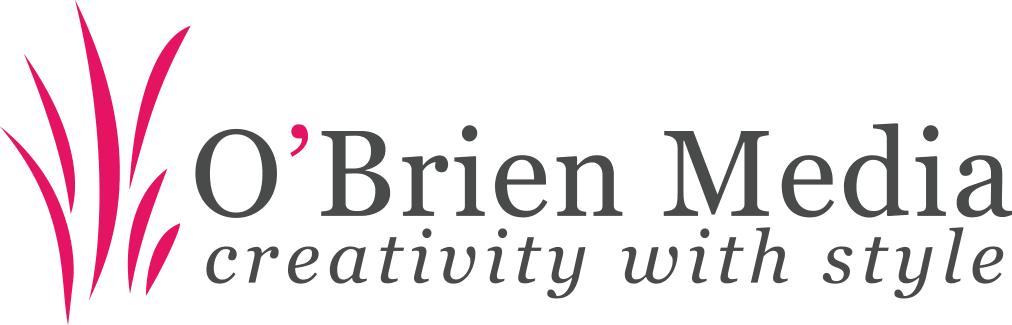Follow these instructions to retrieve your Client ID and Secret for use with Forms integration with Google Sheets:
- Go to the Google API Console
- Select an existing project or create a new one. If creating a new project, you will need to enter a name, but the ID is not important and can be ignored.
- Once the Project creation is completed go to the API Manager. Here you need to enable the Google Drive API and Google Sheets API.
- Next, go to the API Manager > Credentials section.
- Click Create Credentials > OAuth 2.0 client ID.
- In the popup select the Application Type as Web application.
- In the field Authorized redirect URI, put this value below: (replacing example.com with your domain name – without the www)
https://example.com/wp-admin/admin.php?page=forminator-integrations&slug=googlesheet§ion=authorize
- Then click the Create Client ID button.
- After the popup closes copy the Client ID and Client Secret from the Google page and paste into the form fields and email them to your O’Brien Media account manager or developer.