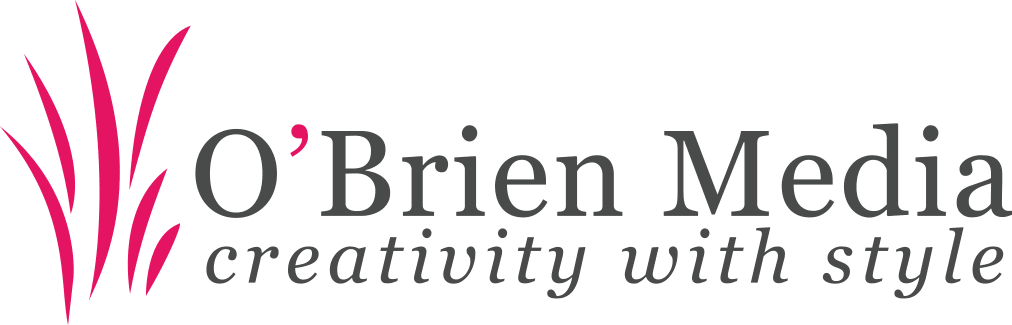To route your emails through O’Brien Media using Outlook, you will need to change the “Outgoing server (SMTP)” for your email addresses. Then you will be able to send the campaigns you have designed with your own tools, from your usual emailing client.
Outlook allows you to use another SMTP relay than your main server. Please review your company’s internal security policy about using an external SMTP relay to send all your email. as it may not be authorised.
Before making any changes, please record the current SMTP settings in the event you need to revert back.
- Once you are in Outlook, go the Tools menu, then Account Settings. Select the email account you want to modify, then click Edit.
- In the Outgoing server field, enter: mail.obrienmedia.co.uk (the server address will be provided to you by us, or can be found in your welcome email or via Client Connect)
- Click ’Additional settings’ (or ’More Settings…’) button, then click the ’Outgoing Server’ tab.
- Check ‘My outgoing server requires authentication’. Enter your Username and Password (these are the same as your incoming email username and password)
- Click the ’Advanced Options’ tab. and Outgoing Server , specify port 465 and choose the type of encryption SSL.
- Close by confirming all settings windows and then send a test message to verify that everything works.