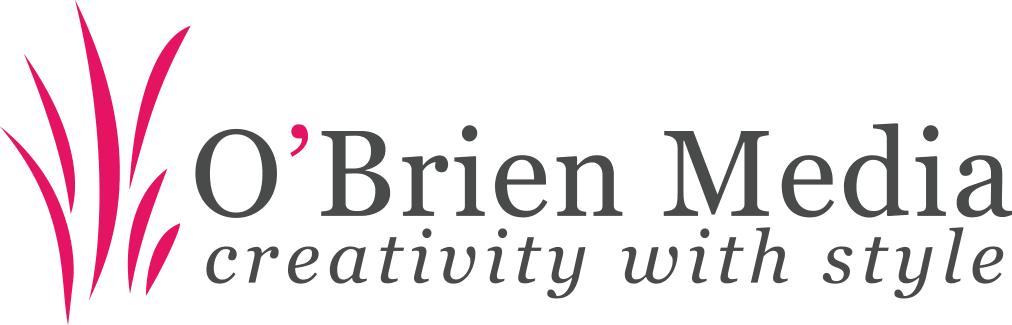As astounding as it sounds, a special version of WhatsApp can be used to send and receive messages using your landline number. And the best thing about this trick is that you don’t have to share your mobile number with strangers if you don’t want to.
The key to this mystery lies in the business-centric app – the WhatsApp Business ( – launched by the company nearly a year ago in January last year. In case you aren’t sure, WhatsApp Business is a special version of WhatsApp that is aimed at helping small businesses reach out to their customers and answer their queries using its platform.
To put it simply, you can use WhatsApp’s Business app to use to access WhatsApp via your landline. All you need is a smartphone, compatible with WhatsApp and a landline (in working condition of course).
Once you have these basic requirements in place, all you need to do is follow these steps:
- Download the WhatsApp Business app on your smartphones.
- Open the app, agree to the terms and conditions and tap on the Continue option.
- Now, a prompt will ask you to select your country code (+44 in case of the UK) and enter your contact number.
- Enter your landline number here. Remove the ‘0’ from the beginning of your landline number.
- The app will try to verify the number by sending an OTP (one-time passcode) on your listed contact number. Since it is a landline, you won’t be able to see the message. Wait for a minute till verification by SMS fails.
- Next WhatsApp will show the other Call Me option. Tap on that.
- Now you will receive a call from WhatsApp on your landline wherein an automated voice will tell you your 6-digit verification code. Note this down carefully.
- Now enter this 6-digit OPT in your app. Doing so will verify your number.
- Once verification is complete, you can set up your profile picture, settings, About section to finish the setup process.
Once you have completed the setup, you can use WhatsApp on your smartphone using your landline number, or you can use WhatsApp Web to access your business landline messages via your PC or laptop in a web browser (just go to https://web.whatsapp.com and follow the on-screen prompts)