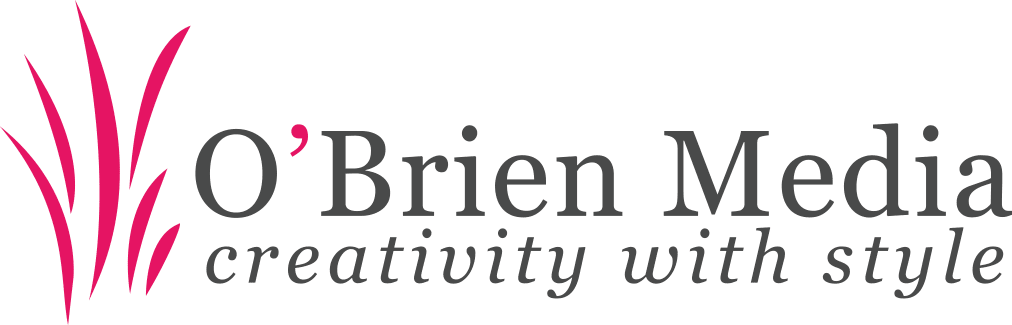-
Locate the PDF File:
-
Find the PDF file on your computer. It’ll likely be in your Downloads folder or wherever you’ve saved it.
-
-
Open with Microsoft Edge:
-
Right-click the PDF file.
-
Choose “Open with” and select Microsoft Edge from the list of applications.
-
-
Enter the Password:
-
When the file opens in Edge, a password prompt will appear.
-
Type in the correct password and hit Enter or click Submit.
-
-
View the Document:
-
Once unlocked, you’ll be able to read, scroll through, and print the document directly in Microsoft Edge.
-
Note: Microsoft Edge won’t save the password for future access, so you’ll need to re-enter it each time unless the password is removed using PDF editing software.